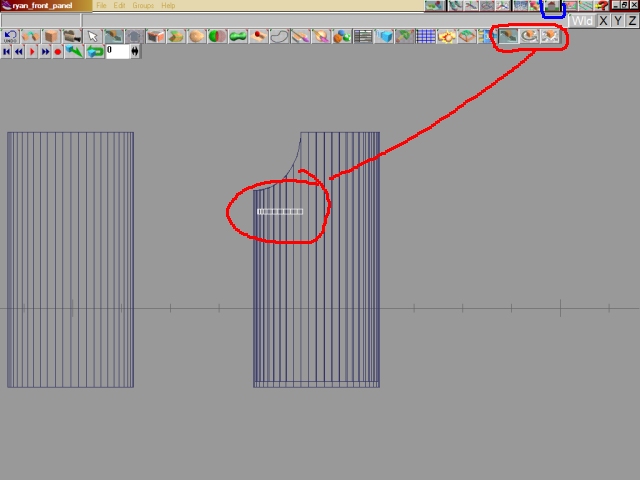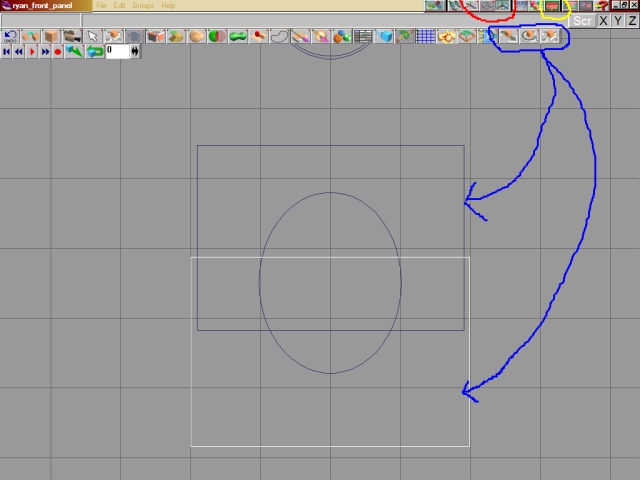
Change to the Top View
and use the View
tools to center and zoom in on the squares and the cylinder. Next
use the Object Scale
tool to make sure the rectangles are larger than the cylinder by holding
down the right mouse button and dragging. If the rectangles are smaller
then the cylinder they will not remove everything we need them to.
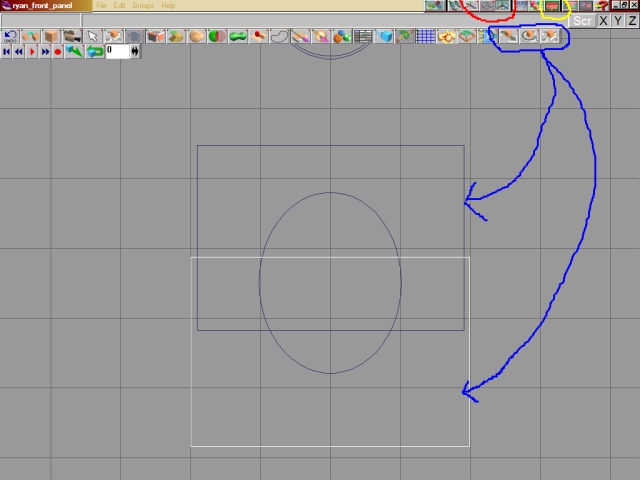
Change to the Side View and use the Object Selection tool to highlight the cylinder. Choose the Objet Subtraction tool and remove the area of the rectangles from the cylinder by clicking inside the rectangles with the eraser.
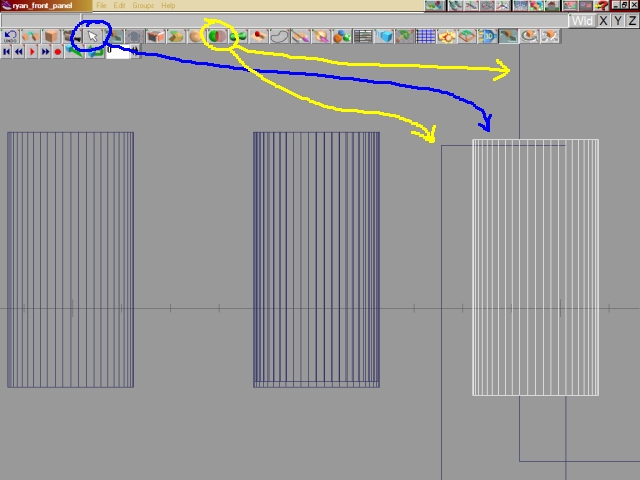
What you have left is the face of the panel looking at it from the side.
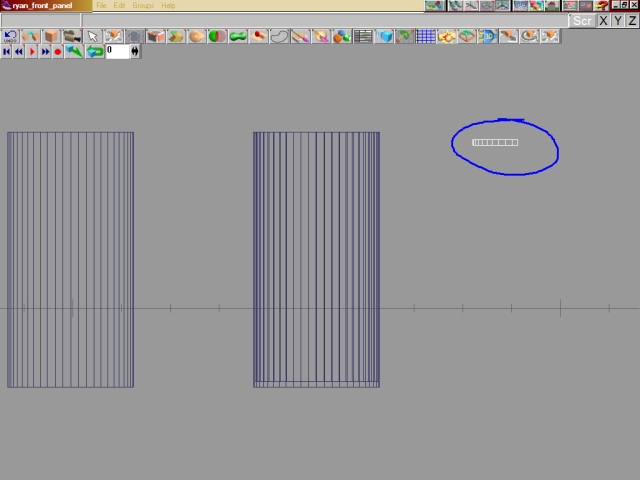
BUT!!! What good is a panel without a cockpit to put it in you ask? Make a copy of the cylinder off to the side (CTRL+C) and use the Object Move tool to move it into place on the original cylinder.
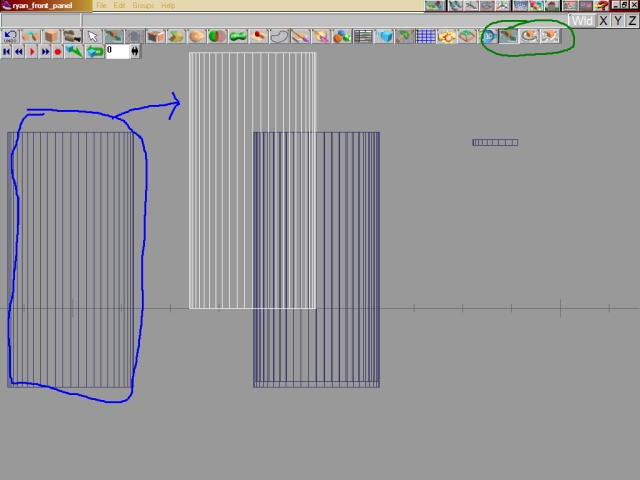
change to the Top View and use the View tools to zoom and center. Choose the Object Rotation tool from the, hold down the right mouse button and rotate the highlighted cylinder 90 degrees.
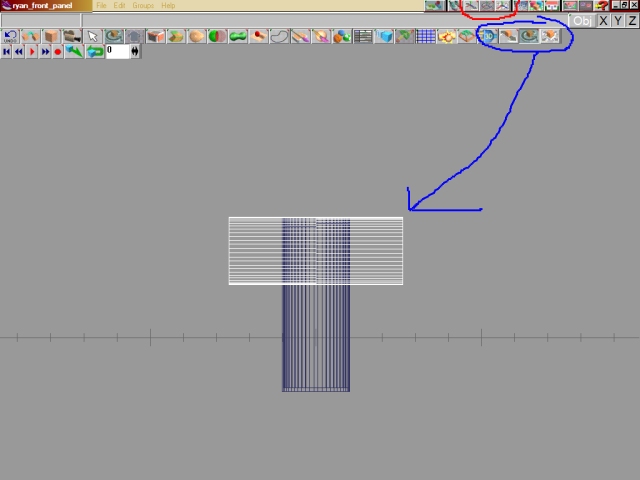
Choose the Side View, then use the Object Tools to reshape and position the highlighted cylinder for the cockpit area. Once you have it shaped and positioned like it is in the image use the Object Selection tool to highlight the other (fuselage) cylinder. Now use the Object Subtraction tool to create the cockpit area by removing the reshaped, repositioned cylinder.
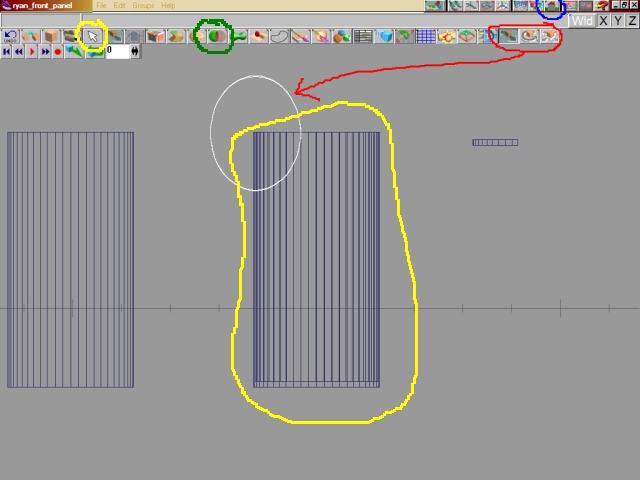
Now that the cockpit area is cut out, use the Object Move tool to move the panel face in the general area of where it would be looking at teh plane from the side.